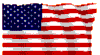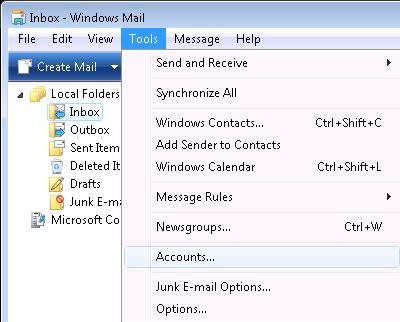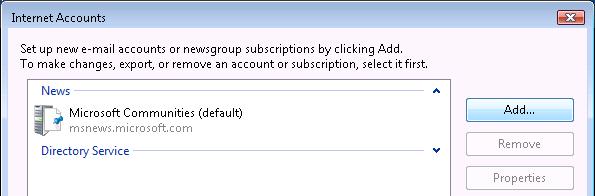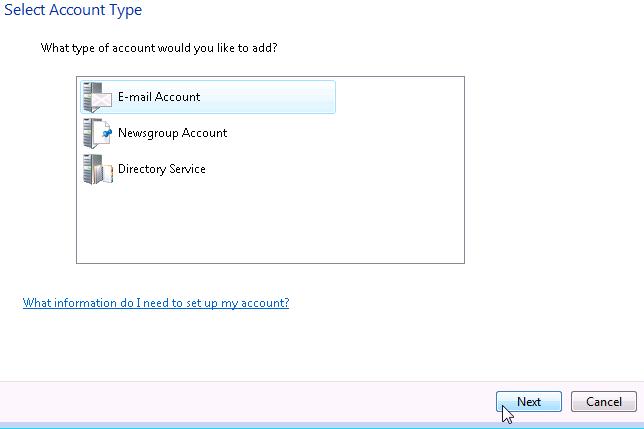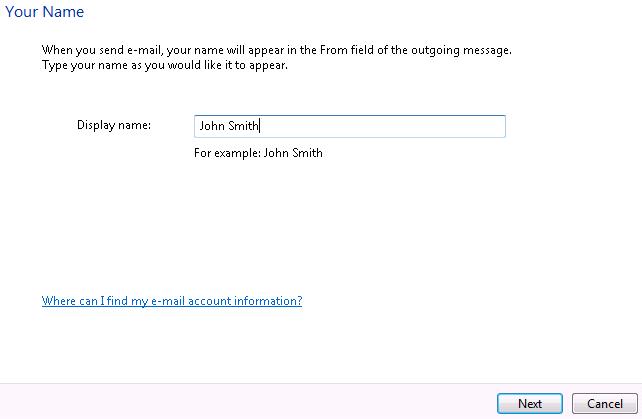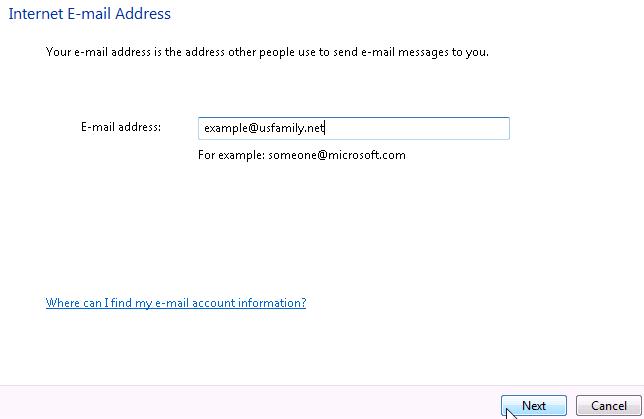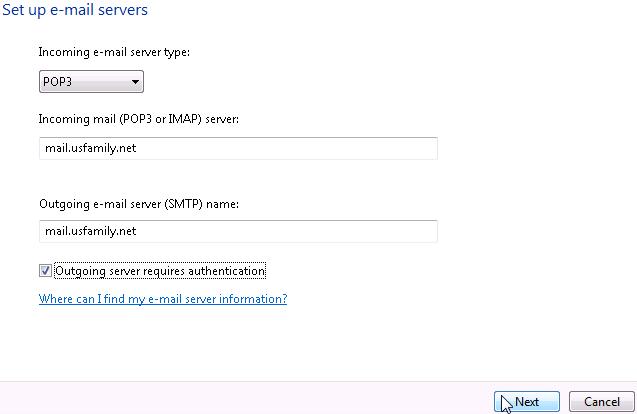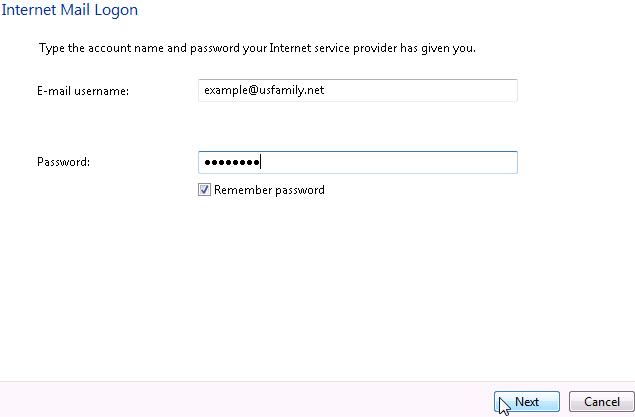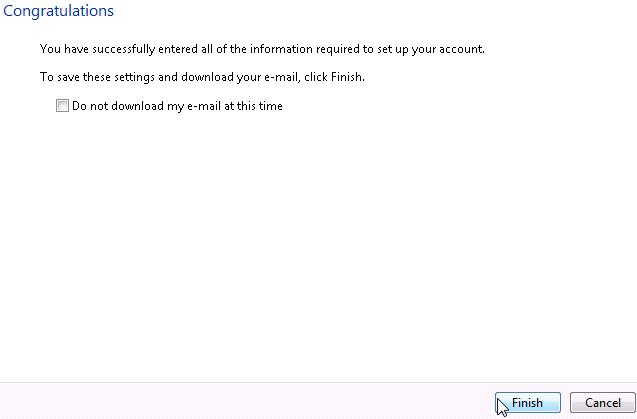|
|
|
E-mail > POP Email - Client Setup
Windows Mail (Vista)The following instructions will show you how to setup your Windows Mail client to check your USFamily.Net email address. Feel free to contact us for help.
- Open Windows Mail on your computer
- Click Tools at the top, then choose Accounts.
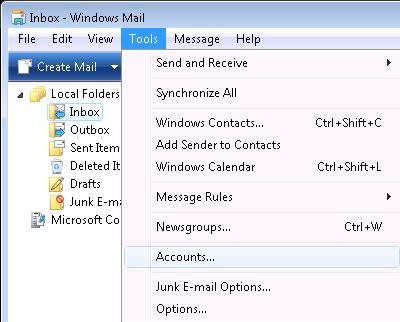
- On the right side of the window, click Add.
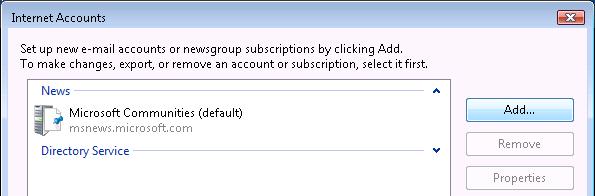
- On the Select Account type window, click E-mail Account and then hit Next.
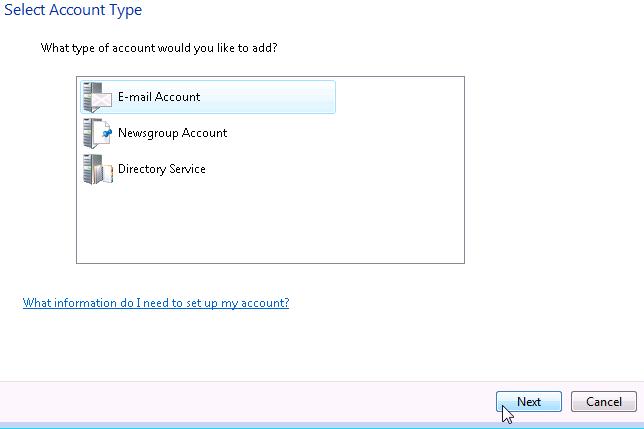
- Enter the display name then hit Next.
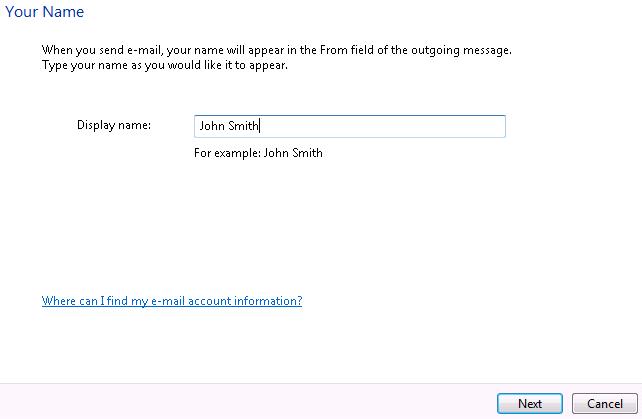
- Enter your email address, then click Next.
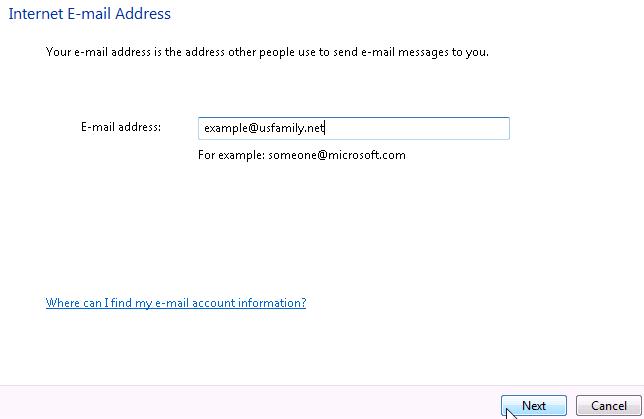
- The incoming mail server type is POP3. Enter the following address for the mail servers:
- Incoming mail server: mail.usfamily.net
- Outgoing mail server: mail.usfamily.net
When you are finished, be sure the box Outgoing server requires authentication is checked, then click Next at the bottom.
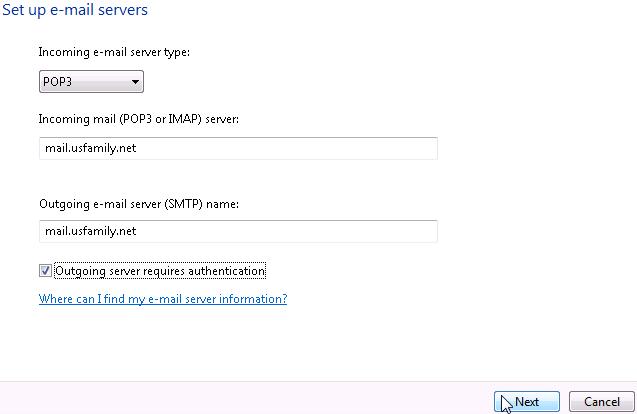
- For the E-mail Username, enter your full email address then
enter the email password you created for this address. Remember Password box should be checked, and then click "Next"
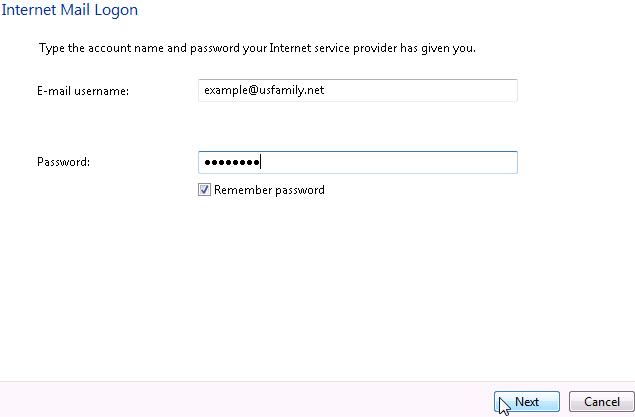
- You can choose to download email right away or not. Click Next when finished.
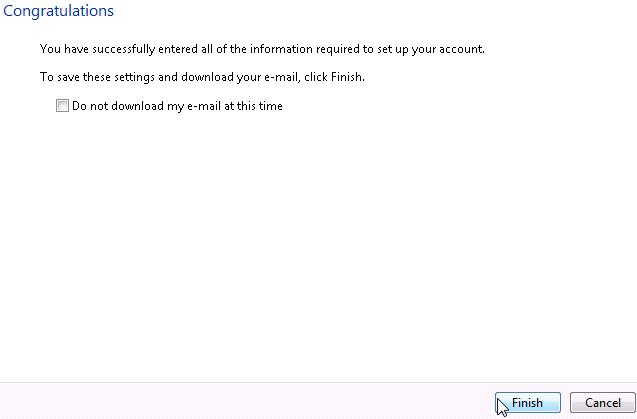
- Close the Internet Accounts window, you are now done.
|
Did this Frequently Asked Question provide the information you were looking for? Provide us with your
Feedback and suggestions for improving this FAQ.
|
|