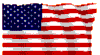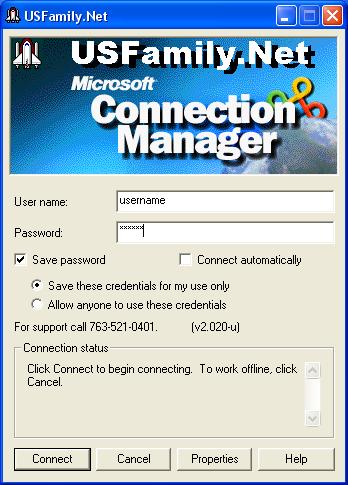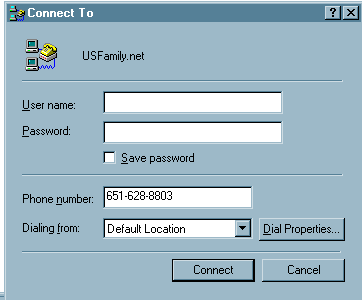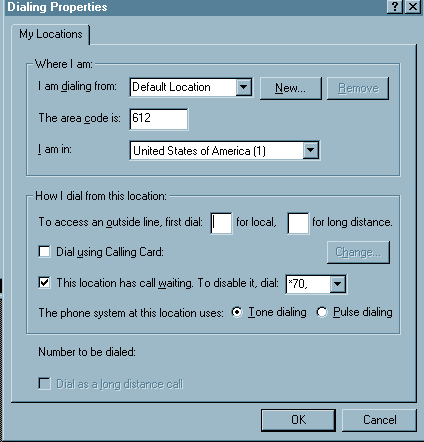Disable Call Waiting
Call waiting will interrupt your connections anytime someone tries to call you while you are connected to the Internet. Use the following instructions to disable call waiting every time you connect to the Internet.
Instructions for the USFamily.Net Connection Manager
If you used our setup CD and have the USFamily.Net "rocket ship" on your desktop, you can disable call waiting by clicking on the "rocket ship" and using the settings (or properties) button to change the phone number field.
- Add *70, (star seven zero comma) to the front of each phone number. i.e. it should read: *70,612-435-0100
As an alternative, you can also do the following:
- Click on Dialing Properties
- Click This Location Has Call Waiting
- Click the down arrow and select *70
- Click Ok
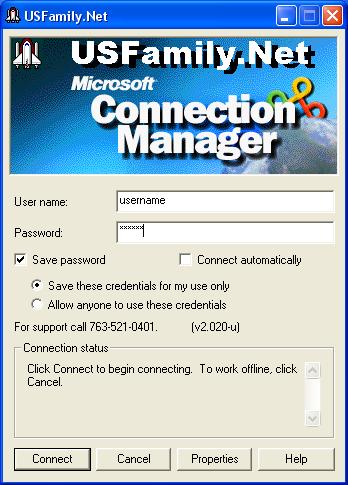

Instructions for the Standard Windows Connection Manager
If you have setup your connection using the standard Windows connection manager, use the following instructions to disable call waiting every time you connect to the Internet.
- Begin connecting to USFamily.Net
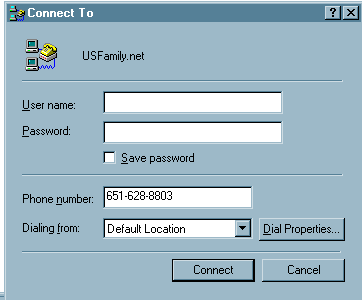
- Click Dial Properties (or Settings > Dial Properties)
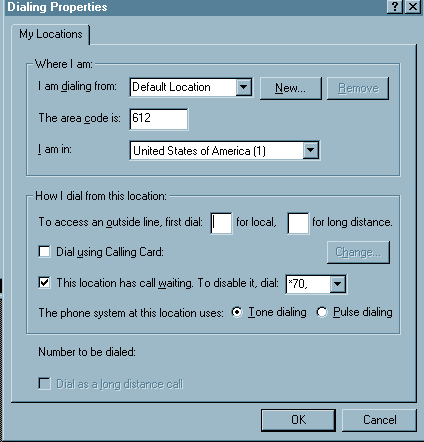
- Select This location has call waiting
- Click the down arrow and select *70
- Click Ok
Test your connection by connecting to the Internet. If you can't connect, undo the process and ask your phone company for the correct star code. You can also try it manually on your telephone.
Instructions To Disable Call Waiting for Macintosh Users
To disable call waiting, use the following instructions:
- Open the Apple menu
- Click Control Panel
- Click Remote Access (or PPP)
- Add *70, before the phone number.
|
Did this Frequently Asked Question provide the information you were looking for? Provide us with your
Feedback and suggestions for improving this FAQ.
|