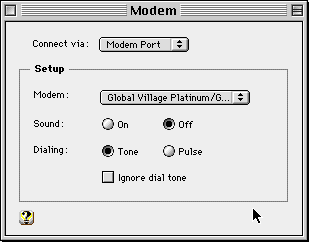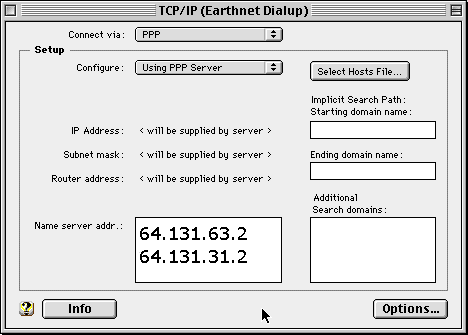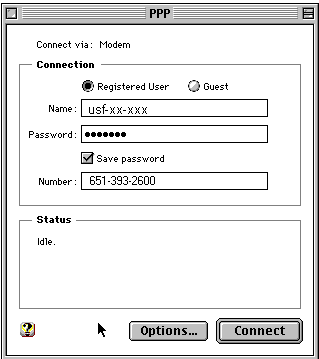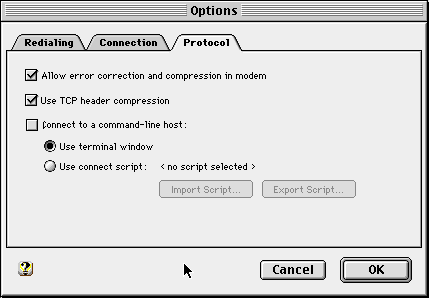|
Connecting families, communities and businesses for over 7 years |
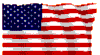 |
|
Dial-up > Setup Information
Setting Up a Dial-Up Connection in Mac OS 7.6.1/8/9 This document covers the steps to configure your computer to connect to USFamily.Net through your dialup modem. If you have Mac OS 7.6 or an earlier version, you will need to upgrade your OS to at least 7.6.1 . First you must select the modem you wish to use on your computer:
Next we must configure the modem to use the correct protocols and DNS servers.
Now we must configure the dialer to use your USFamily.Net userid and password:
You are finished configuring your Mac for a dialup connection to USFamily.Net. When you get online you will need to register your account at our website or your trial will end in a couple days.
|
||||||||||||||||||