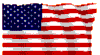|
|
|
DSL > General Computer Issues
Manually Set DNS ServersSometimes computers are unable to retrieve DNS server addresses correctly, or it is not passed out correctly from your DSL modem or router. This article will show you how to manually set your DNS server addresses manually.
Windows Vista:
- Click on "Start"
- Click on "Control Panel"
- Click on "Network and Sharing Center"
- Click click on "Network Connections"
- Right click on your network adapter (usually it's named something like Local Area Connection), and select "Properties"
- Select "Internet Protocol Version 4 (TCP/IPv4)" and click on "Properties"
- Select "Use the following DNS server addresses", and enter the following addresses:
- Click "Ok"
- Click on "Close" or "Ok" (not Cancel!)
Windows XP:
- Click on "Start"
- Click on "Control Panel"
- Double click on "Network Connections"
- Right click on your network adapter (usually it's named something like Local Area Connection), and select "Properties"
- Select "Internet Protocol (TCP/IP)", and click on "Properties"
- Select "Use the following DNS server addresses", and enter the following addresses:
- Click "Ok"
- Click on "Close" or "Ok" (not Cancel!)
Windows 2000:
- Click on "Start"
- Select "Settings"
- Select"Control Panel"
- Select "Network and Dialup Connections"
- Right click on your network adapter (usually it's named something like Local Area Connection), and select "Properties"
- Select "Internet Protocol (TCP/IP)", and click on "Properties"
- Select "Use the following DNS server addresses", and enter the following addresses:
- Click "Ok"
- Click on "Close" or "Ok" (not Cancel!)
Windows 95/98/ME:
- Click on "Start"
- Select "Settings"
- Click on "Control Panel"
- Double click on "Network"
- Select "Internet Protocol (TCP/IP)" for your network adapter and click on "Properties"
- Select the "DNS" tab, and then select "Enable DNS"
- Enter the following addresses in "DNS Server Search Order":
- Click "Ok"
- Click on "Close" or "Ok" (not Cancel!)
|
Did this Frequently Asked Question provide the information you were looking for? Provide us with your
Feedback and suggestions for improving this FAQ.
|
|