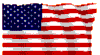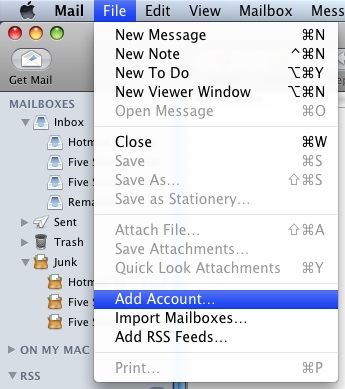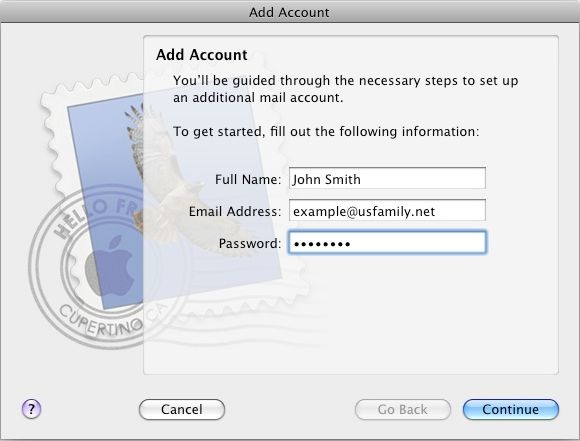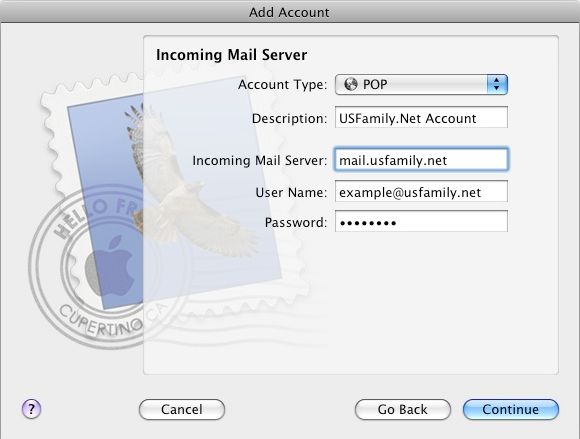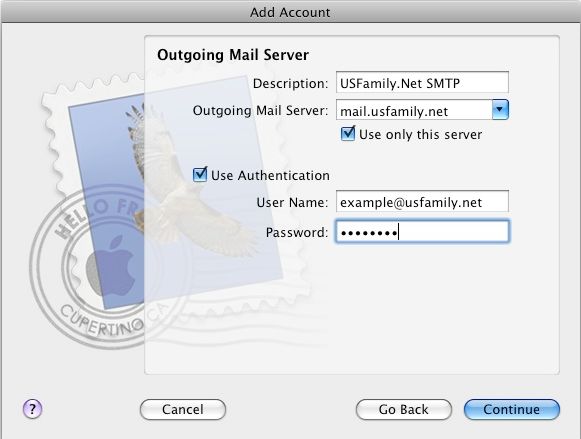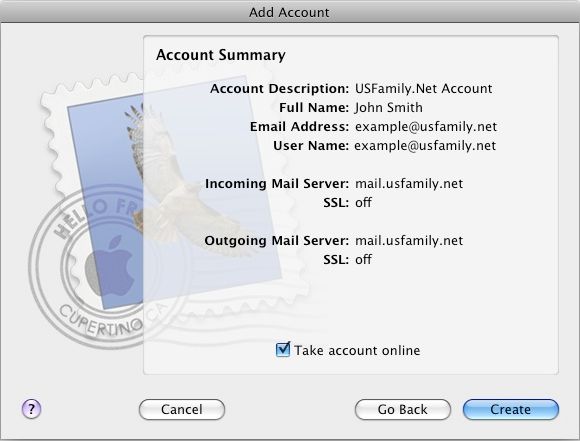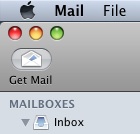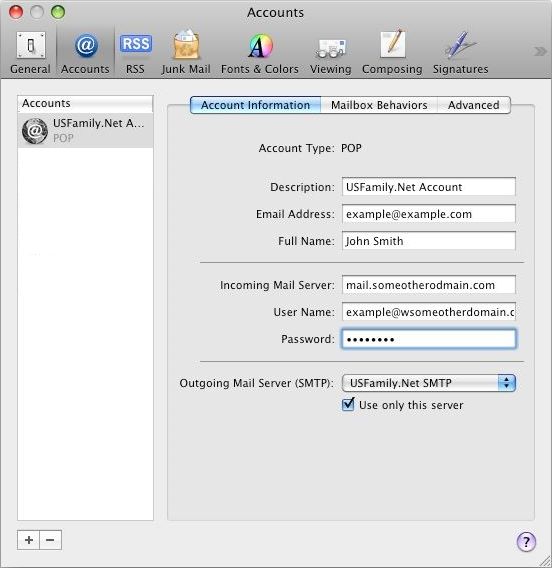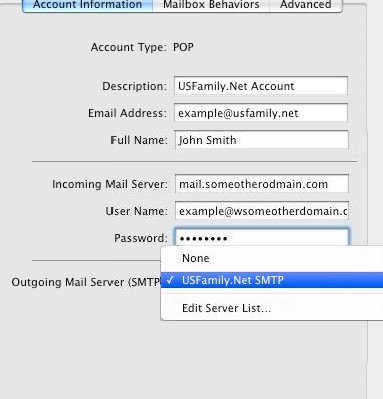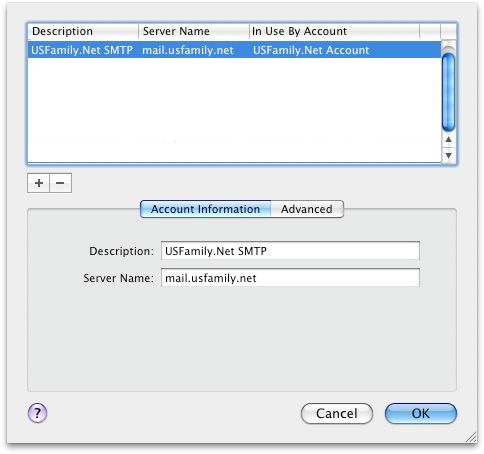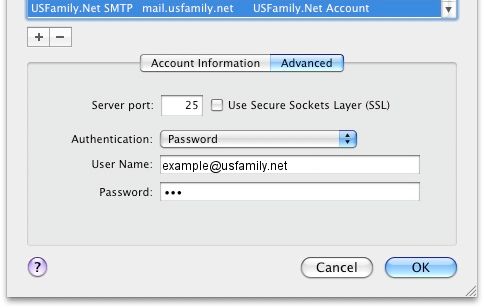|
|
|
E-mail > POP Email - Client Setup
Mac Mail (Leopard)This article will show you how to configure Mac Mail for OSX 10.5 to use your USFamily.Net email address. The following topics are covered:
Creating a New Account
Use the following instructions to setup a new USFamily.Net email address with Mail.
- Select File > Add Account
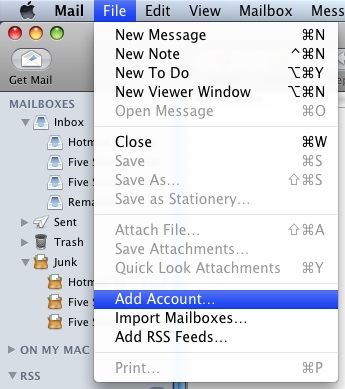
- Enter your name, email address, and email password.
- Click on Continue.
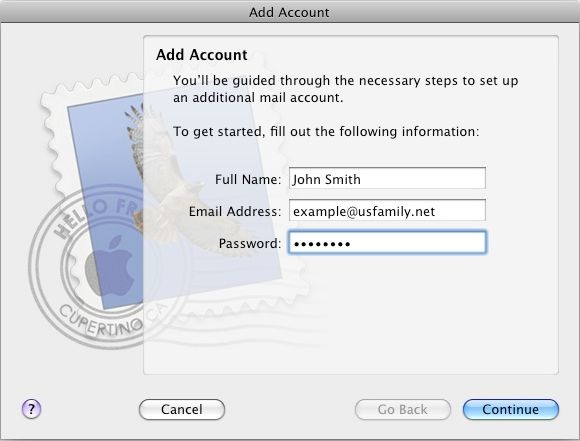
- Set Account Type to POP.
- Enter a description of your email address, such as USFamily.Net Account.
- Set Incoming Mail Server to mail.usfamily.net.
- Set the user name to your full email address, and the password will be your email address password.
- Click on Continue.
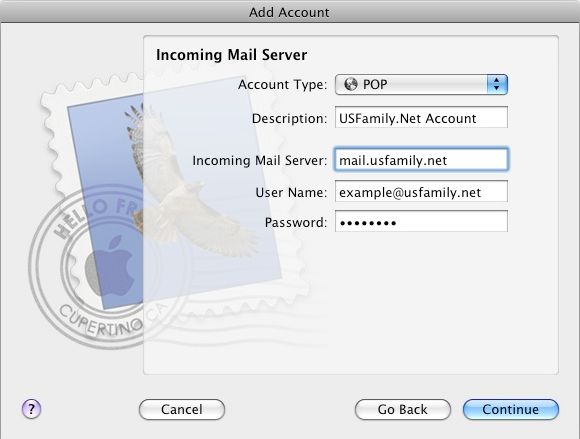
- Enter a description of your outgoing email address, such as USFamily.Net SMTP.
- Set Outgoing Mail Server to mail.usfamily.net.
- Select Use only this server.
- Select Use Authentication.
- Set the user name to your full email address, and the password will be your email address password.
- Click on Continue.
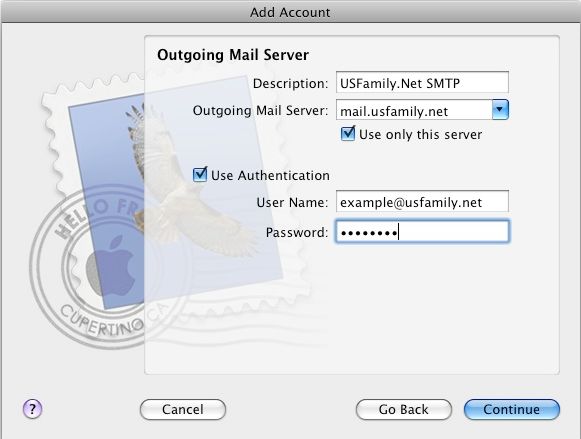
- Select Take account online.
- Click on Create.
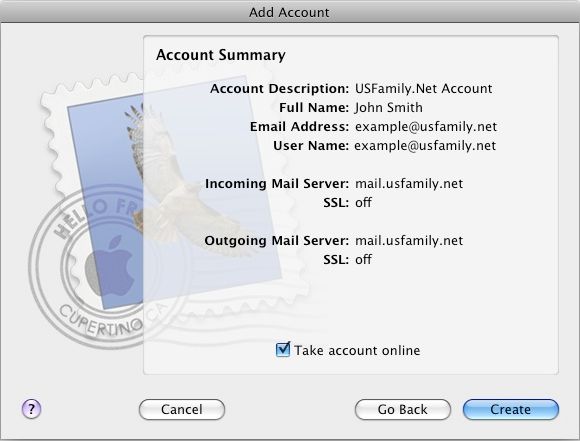
- Congratulations, your new USFamily.Net email address has been configured for use in Mac Mail. Click on Get Mail to retreive your new messaages.
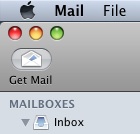
Advanced SMTP Authentication
If you use another company for your email, you will need to change your settings slightly in order to be able to send mail on a USFamily.Net connection. These instructions will show you how to do this.
- Select Mail > Preferences > Accounts.
- Select your email account.
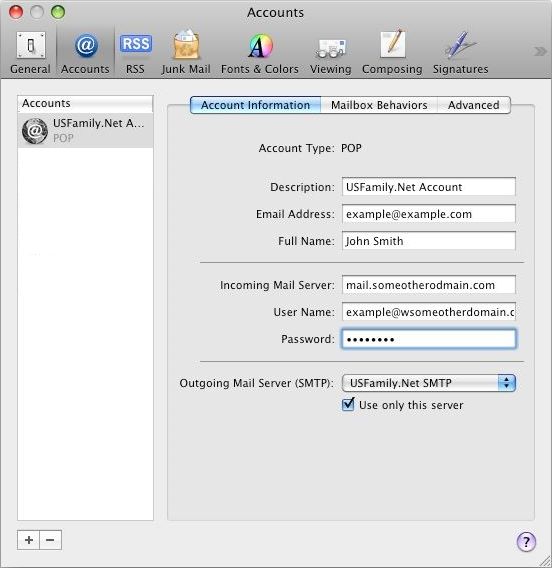
- Select your Outging Mail Server, and then select Edit Server List.
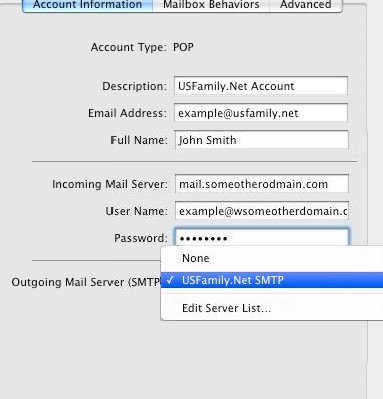
- Click on +. You will see a new entry added that you will need to fill out.
- Enter a description of your outgoing email address, such as USFamily.Net SMTP.
- Set Server Name to mail.usfamily.net.
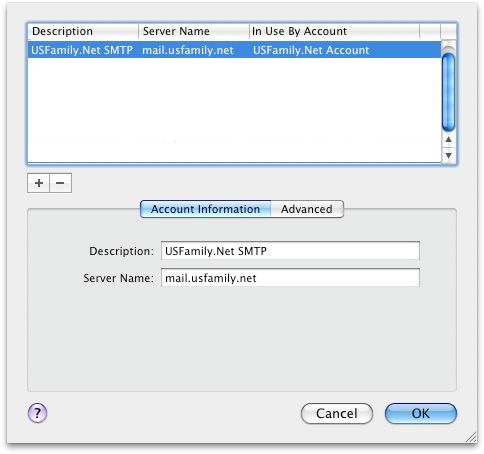
- Select the Advanced tab.
- Set Server Port to 587.
- Set Authentication to Password.
- Set User Name to your USFamily.Net email address.
- Set Password to your USFamily.Net email password.
- Click on Ok.
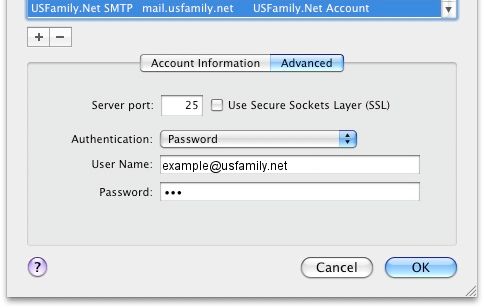
|
Did this Frequently Asked Question provide the information you were looking for? Provide us with your
Feedback and suggestions for improving this FAQ.
|
|