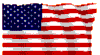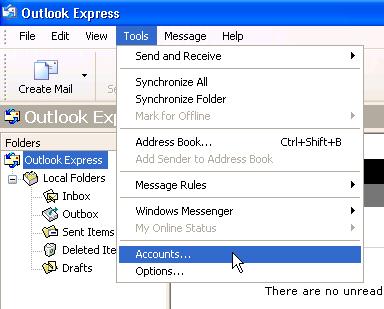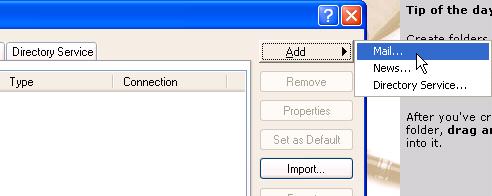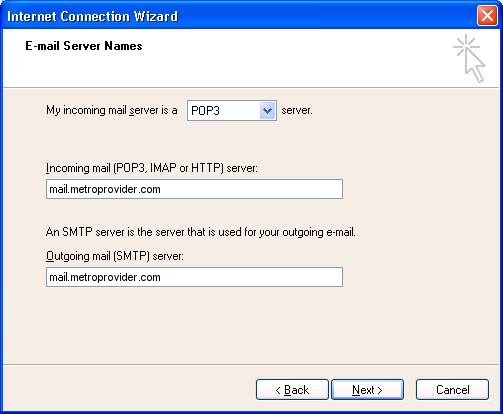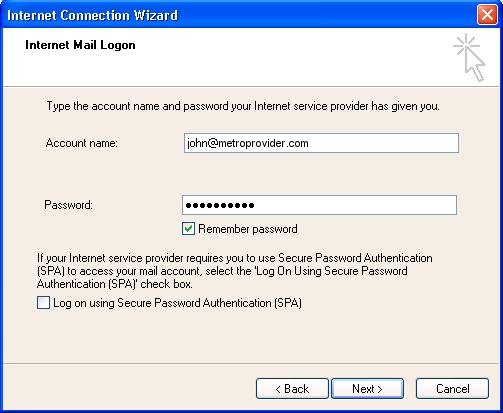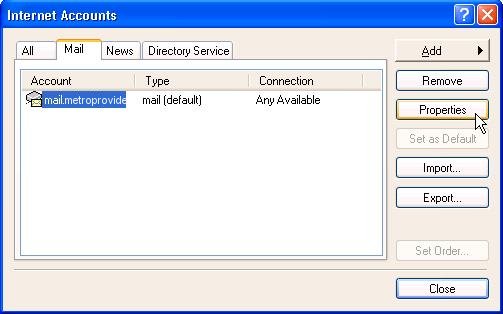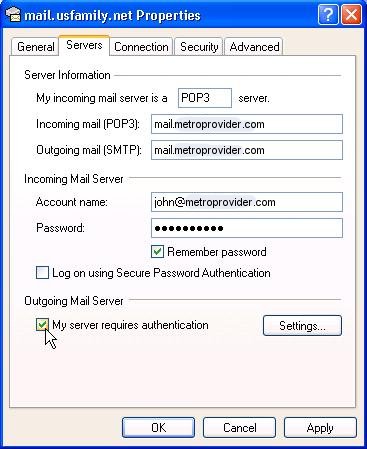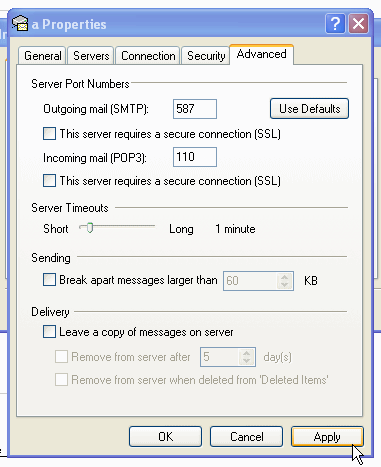|
|
|
E-mail > Metro Provider Email Transition and POP3 Setup
Outlook ExpressThis article will show you how to configure Outlook Express to use your metroprovider.com email address.
Start Outlook Express
Click Tools on the top menu bar, and then click on Accounts.
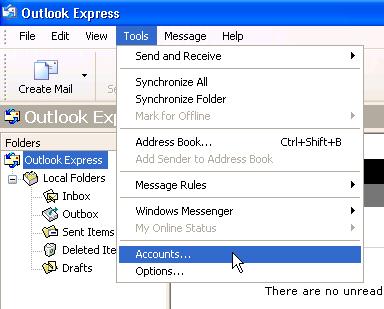
- Select Add, and then click Mail.
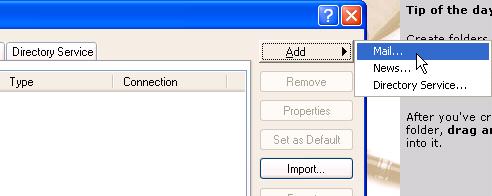
- Type in your name, and then click Next.
- Type in you email address, and then click Next.
- Select POP3 for the incoming mail server type, and enter the following for the server addresses:
- Incoming mail server: mail.metroprovider.com
- Outgoing mail server: mail.metroprovider.com
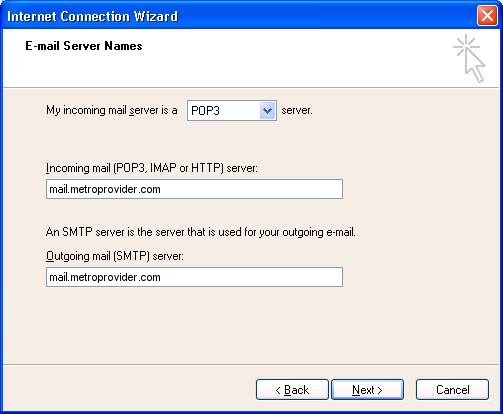
- Type in your full email address under Account Name, and your email password in the Password field. It is recommended that Remember Password is checked. Then select click on Next. Then you will select Finish.
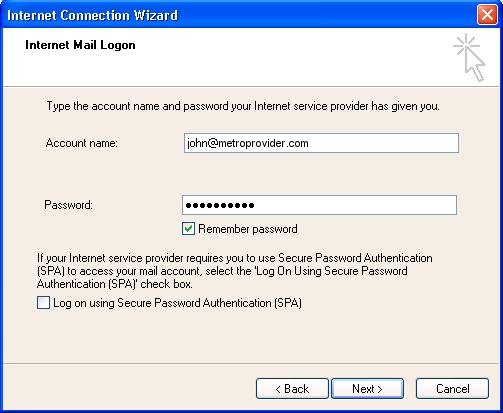
- Select your new email account, and then click on Properties.
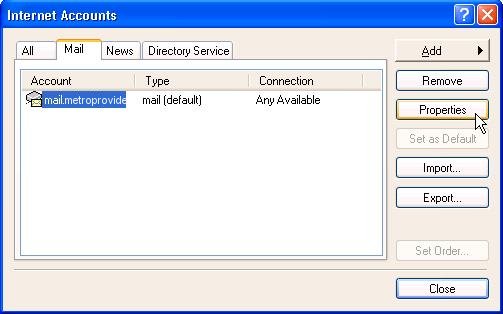
- Click on the Servers tab.
- Check My server requires authentication.
- Click Ok, and then Close.
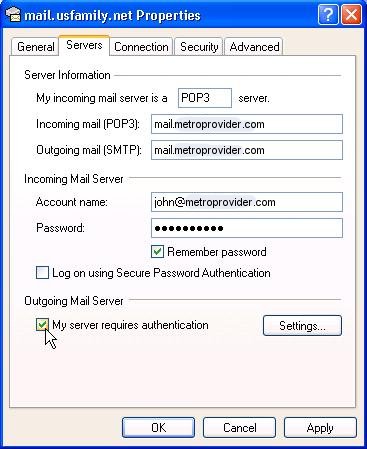
- Click on the Advanced tab.
- In the box next to Outgoing Server (SMTP):, change the 25 to 587.
- Click Apply, then Ok, and then Close.
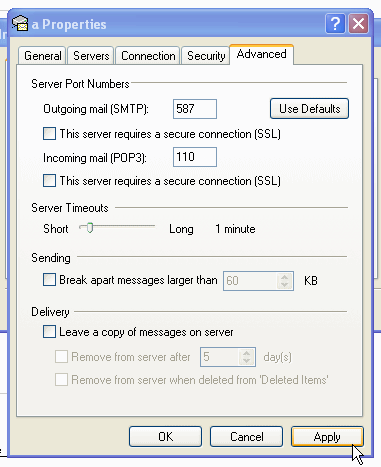
|
Did this Frequently Asked Question provide the information you were looking for? Provide us with your
Feedback and suggestions for improving this FAQ.
|
|