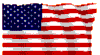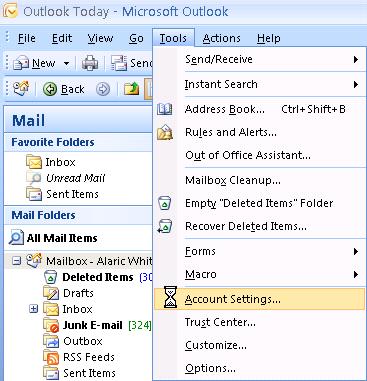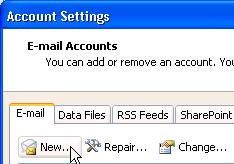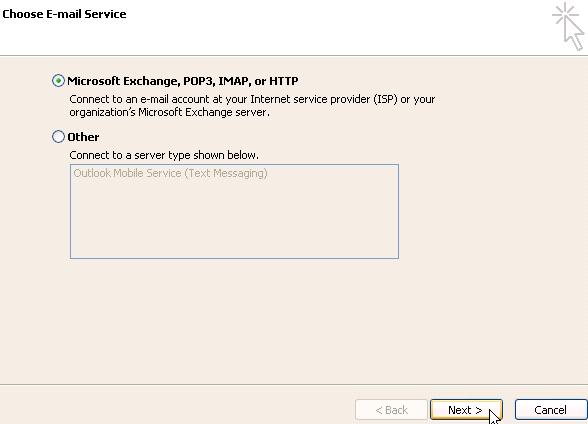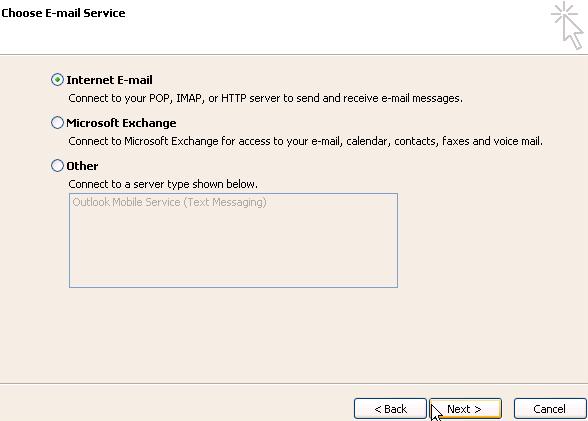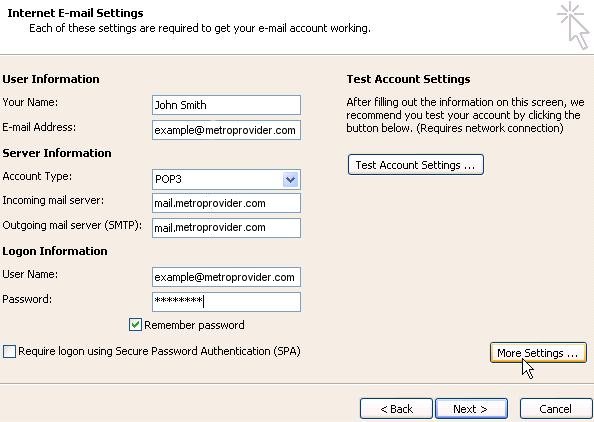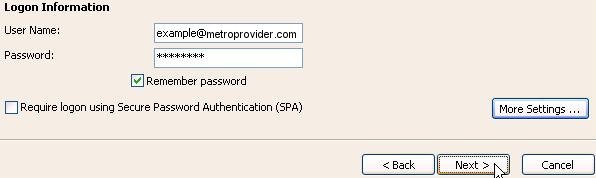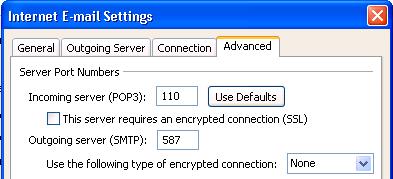|
|
|
E-mail > Metro Provider Email Transition and POP3 Setup
Outlook 2007This article will show you how to configure Outlook 2007 to use your metroprovider.com email address.
- Click on Tools at the top, and select Account Settings.
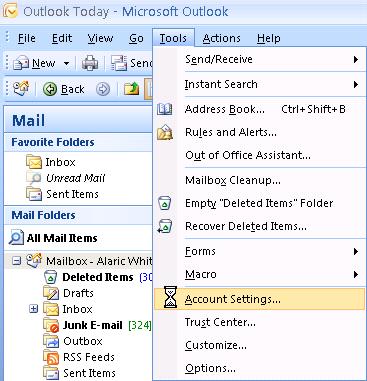
- In the Account Settings window, select New.
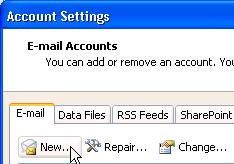
- Select Microsoft Exchange, POP3, IMAP, or HTTP and click on Next
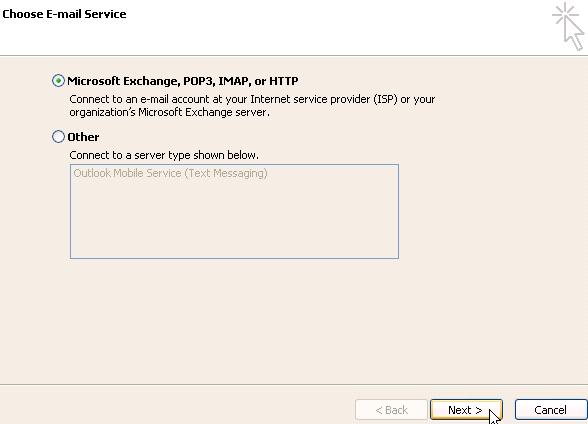
- Select Manually configure server settings or additional server types and click Next

- Select Internet E-mail and click Next
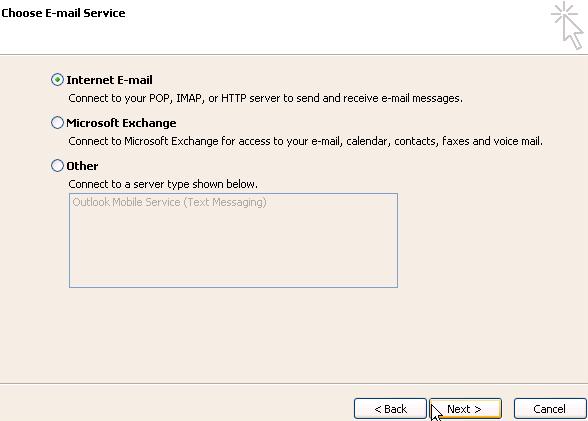
- Enter your name and email address.
- Set the account type to POP3, and enter the following for the server addresses:
- Incoming mail server: mail.metroprovider.com
- Outgoing mail server: mail.metroprovider.com
- For the username, enter your full email address, and then for the password, enter your email password. It is recommended that Remember Password is checked.
- Click on More Settings
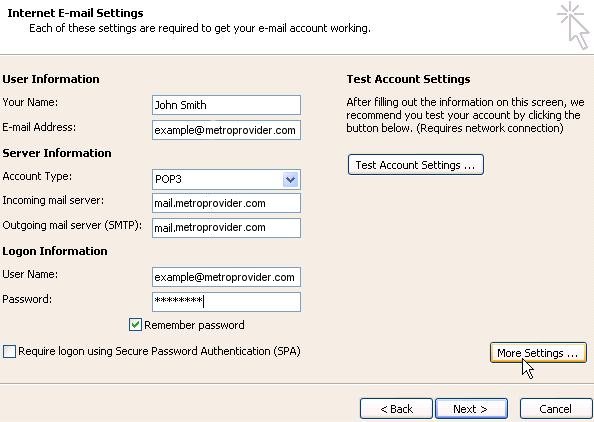
- Select the Outgoing Server tab.
- Select My outgoing server (SMTP) requires authentication
- Select Use same settings as my incoming mail server
- Click on the Advanced tab.
- In the box next to Outgoing Server (SMTP):, change the 25 to 587.
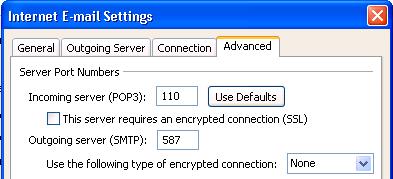
- Click on Ok
- click Next, and then click on Finish
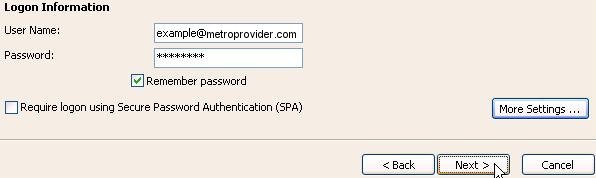
|
Did this Frequently Asked Question provide the information you were looking for? Provide us with your
Feedback and suggestions for improving this FAQ.
|
|