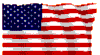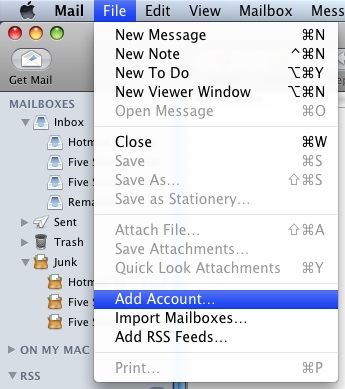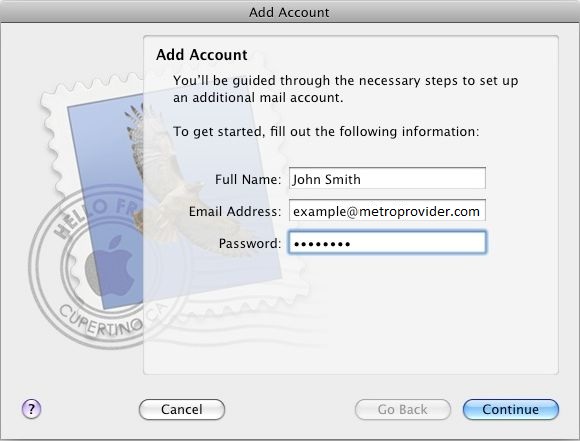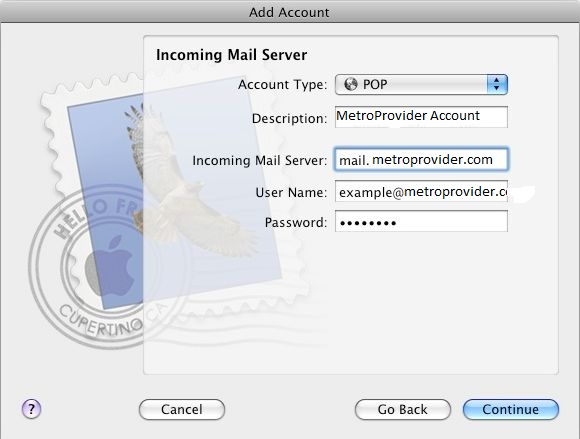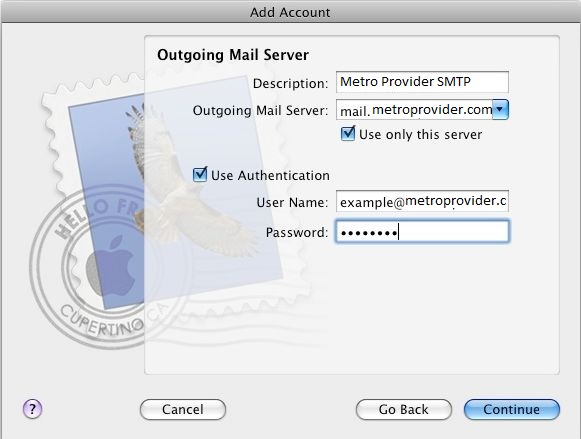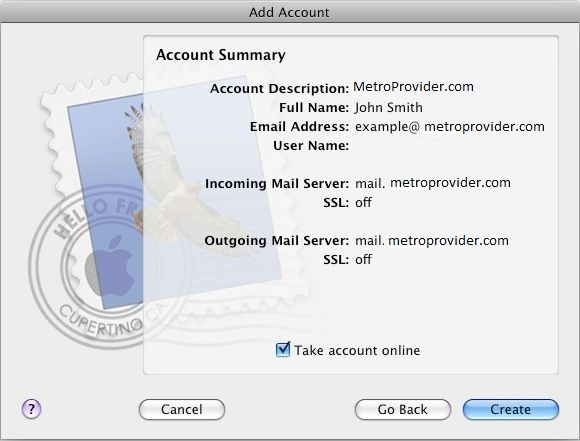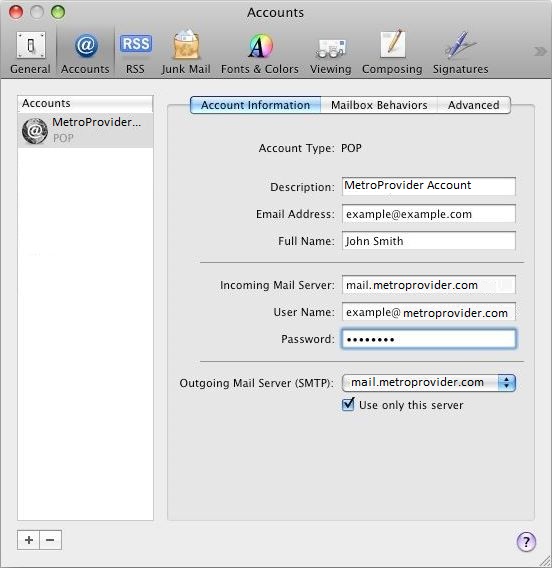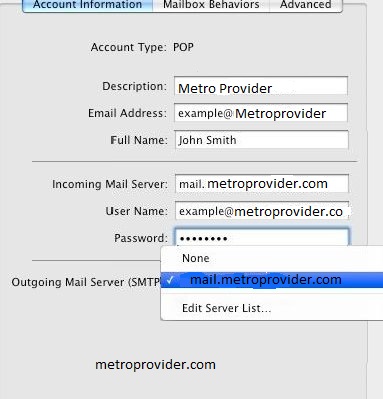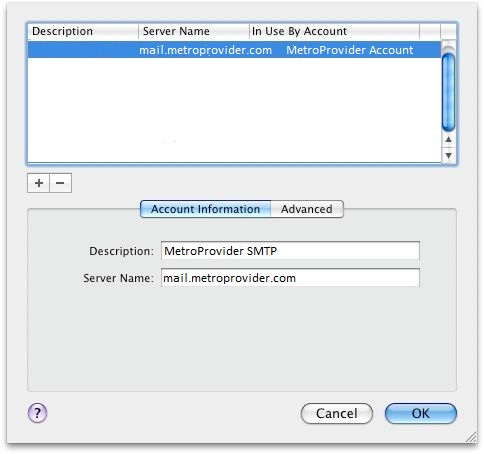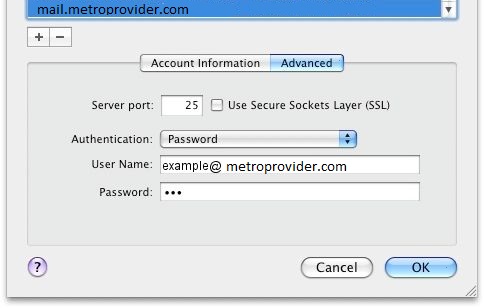|
|
|
E-mail > Metro Provider Email Transition and POP3 Setup
Mac Mail (Leopard)
This article will show you how to configure Mac Mail for OSX 10.5 to use your
Metro Provider email address.
Creating a New Account
Use the following instructions to setup a new USFamily.Net email address with Mail.
- Select File > Add Account
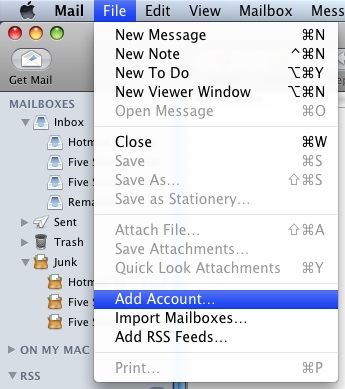
- Enter your name, email address, and email password.
- Click on Continue.
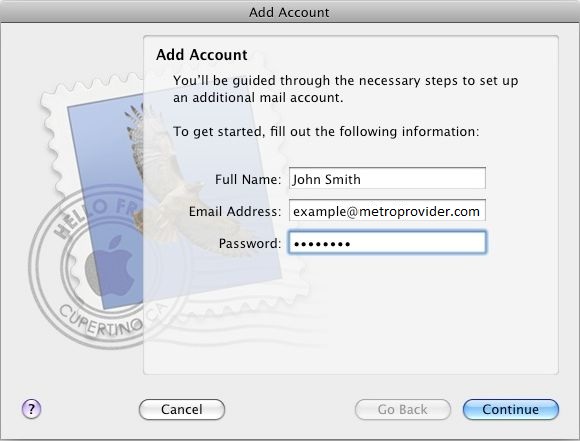
- Set Account Type to POP.
- Enter a description of your email address, such as Metro Provider Account.
- Set Incoming Mail Server to mail.metroprovider.com.
- Set the user name to your full email address, and the password will be your email address password.
- Click on Continue.
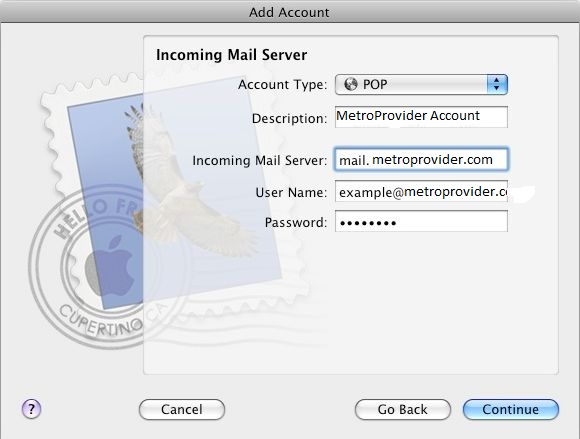
- Enter a description of your outgoing email address, such as USFamily.Net SMTP.
- Set Outgoing Mail Server to mail.usfamily.net.
- Select Use only this server.
- Select Use Authentication.
- Set the user name to your full email address, and the password will be your email address password.
- Click on Continue.
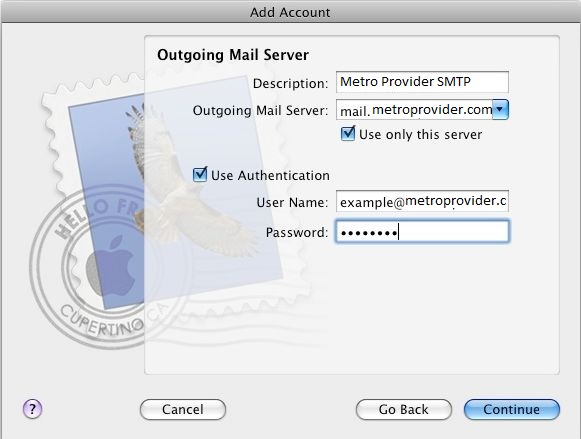
- Select Take account online.
- Click on Create.
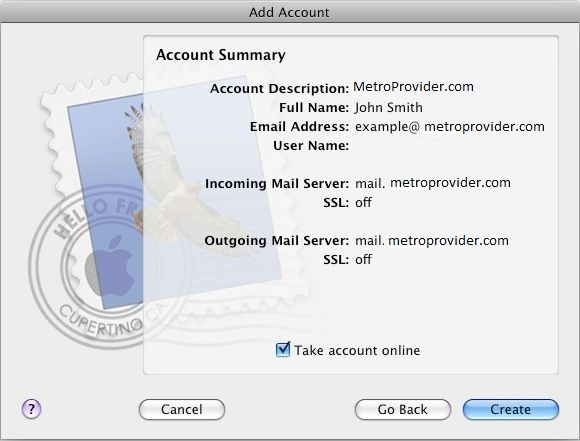
In order for your mail to send correctly you will need to make further changes to your SMPTP server settings.
- Select Mail > Preferences > Accounts.
- Select your email account.
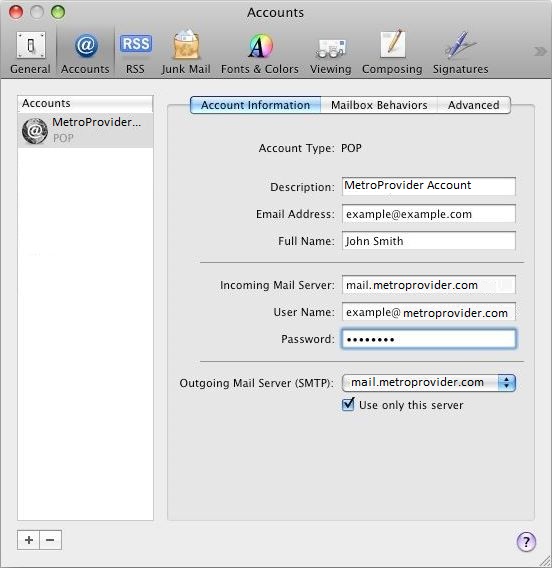
- Select your Outging Mail Server, and then select Edit Server List.
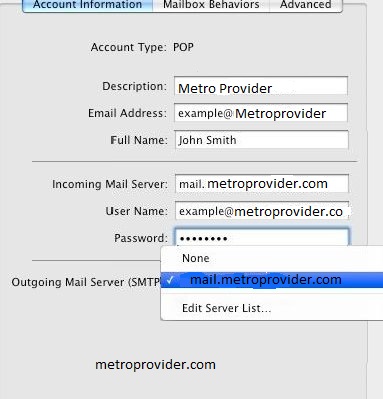
- You will see your Metro Provider server listed under the description you gave it earlier. Click on it if it is not already selected.
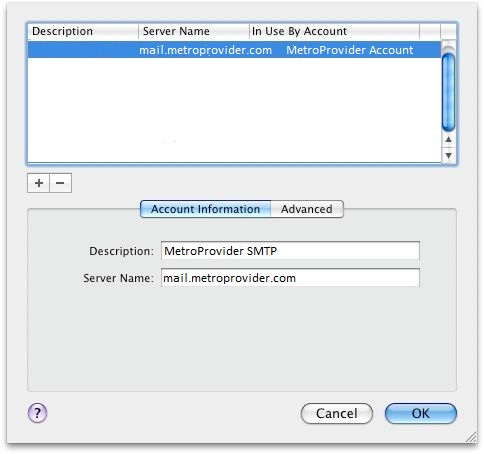
- Select the Advanced tab.
- Set Server Port to 587.
- Make sure that Authentication is set to Password.
- Make sure that User Name is set to your Metro Provider email address.
- Click on Ok.
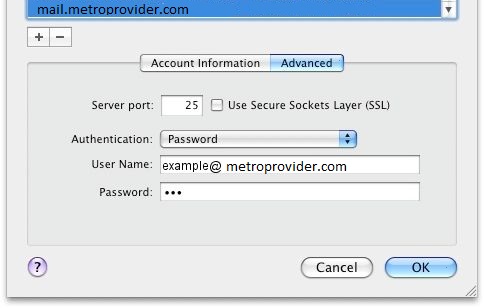
|
Did this Frequently Asked Question provide the information you were looking for? Provide us with your
Feedback and suggestions for improving this FAQ.
|
|