 |
Connecting families, communities and businesses for over 7 years |
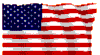 |
|
E-mail > Webmail
Bulk Mail Folder Setup for Business CustomersBusiness domain customer's email are set to download all mail, including Bulk Mail. We will mark any message that appears to be SPAM as 'BULK'. This will allow your email program to automatically move that email to a separate folder on your PC. Downloading all email allows you to verify all emails in case you think one or more addresses are inadvertently marked as bulk sources. If you are using Outlook Express, we have provided a program below that you can download to create the Bulk folder and automatically move the marked email into it. If you have not done so already, we recommend that you download that program and run it now. Download Bulk Mail Folder Setup For Outlook Express If you aren't using outlook express, please find manual instructions below: Manual Setup Instructions for Bulk Mail Folder
In the event you find email in your Bulk mail folder that you believe should have been delivered to your normal inbox, you may unblock it at: http://mail.usfamily.net/unblock
|
||||||||||||||||||