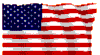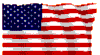|
|
|
E-mail > IMAP Email - Client Setup (IMAP requires administrative setup - please call to confirm)
Thunderbird Setup (Manual)
- Click Tools
- Click Account Settings
- Click Account Actions
- Click Add Mail Account
- Your name YourName
- Email address YourAddress@Example.com
- Password YourPassword
- Check Remember password
- Click Continue
- Click Manual config
- Incoming IMAP
- Server hostname mail.usgo.net
- Port 993
- SSL SSL/TLS
- Authentication Normal Password
- Outgoing SMTP
- Server hostname mail.usgo.net
- Port 465
- SSL SSL/TLS
- Authentication Normal Password
- Username
- Incoming YourAddress@Example.com
- Outgoing YourAddress@Example.com
- Click Advanced config
- Click Copies & Folders
- Check Keep message archives in Archives folder on YourAddress@Example.com
- Click Archive Options
- When archiving messages, place them in Yearly archive folders
- Click Ok
- Click Junk Settings
- Uncheck Enable adaptive junk mail controls for this account
- Click Global Junk Preferences
- In Security section under Junk Tab
- Check When I mark messages as junk Move them to the account's "Junk" folder
- Click Ok
|
Did this Frequently Asked Question provide the information you were looking for? Provide us with your
Feedback and suggestions for improving this FAQ.
|
|