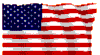|
|
|
E-mail > IMAP Email - Client Setup (IMAP requires administrative setup - please call to confirm)
Apple iPhone / iPad Mail (Automatic Setup from MyAccount)
To download your email account settings for IMAP accounts directly to your iPhone or iPad's Mail application:
- Log into My Account from our website on the device you want to configure
- Select "Email" from the menu
- Select the email account you want to automatically configure on that device
- Tap the "iPhone/iPad/MacOS configuration profile" button to download the profile
- Go to "Settings" on your iPhone/iPad
- Select "Profile Downloaded" from the top of the settings page
- Tap "Install" in the top right to install the Email Configuration Profile
- Enter your PIN to confirm
- Tap the "Install" button at the bottom of the screen
- Tap "Done" in the top right
- Exit settings and go into the iPhone / iPad "Mail" app to access your email account
To remove the configuration profile and email account from your Mail application:
- Go to "Settings" on your iPhone / iPad
- Select "General"
- Select "Profile"
- Select the email address / profile you want to remove
- Select "Remove Profile"
- Enter your PIN to confirm removal
- Tap "Remove" to complete the profile removal
|
Did this Frequently Asked Question provide the information you were looking for? Provide us with your
Feedback and suggestions for improving this FAQ.
|
|