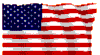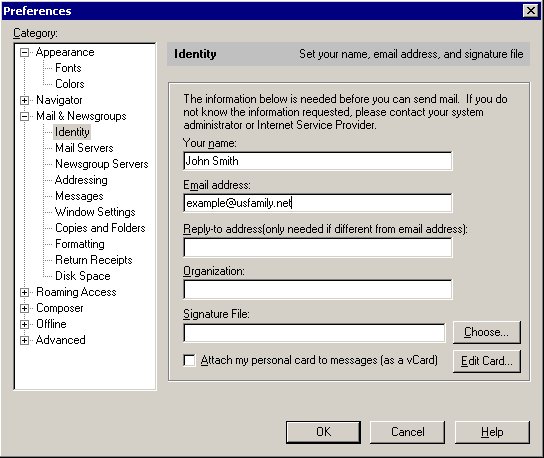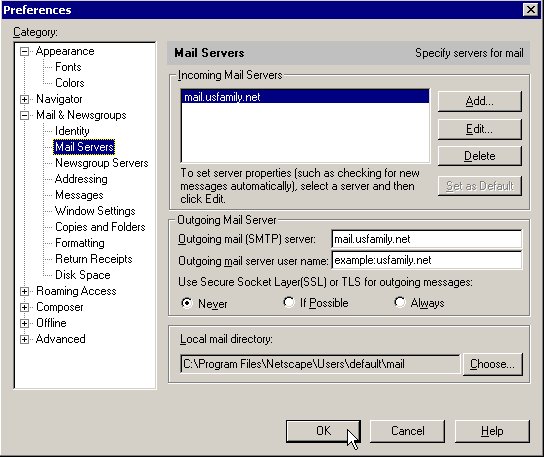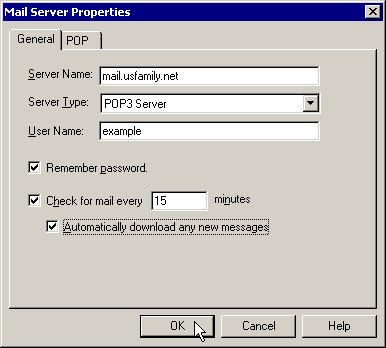|
|
|
E-mail > POP Email - Client Setup
Netscape Messenger 4.xThis article will show you how to setup a USFamily.Net email address with Netscape Communicator 4.x E-mail
- Open Netscape Communicator
- Under the "Edit" menu click "Preferences"
- Click "Mail & Groups"
- Click "Identity"
- Enter your name, and your email address.
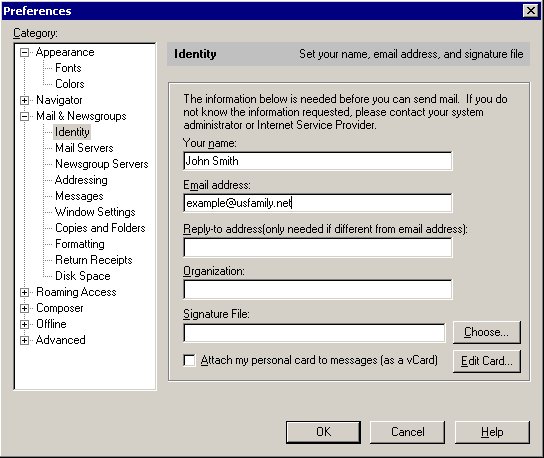
- Select "Mail Servers"
- For "Outgoing mail (SMTP) server", enter mail.usfamily.net
- For "Outgoing mail server user name" enter your email username, followed by the colon symbol (:), and then "usfamily.net". For example, if your email address is example@usfamily.net, then you would enter example:usfamily.net
- Click on "Add"
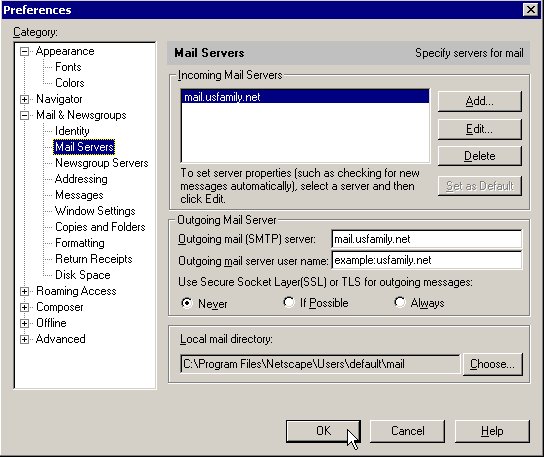
- For "Server Name" enter mail.usfamily.net
- Set "Server Type" to POP3 Server
- Set "Username" to the first part of your email address. For example, if your email address is example@usfamily.net, then you would enter example
- Selecting "Remember Password" is recommended.
- Click on "Ok", and then "Ok again and you are finished.
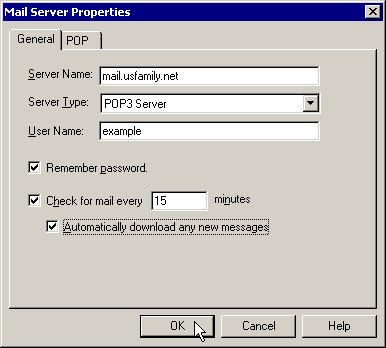
|
Did this Frequently Asked Question provide the information you were looking for? Provide us with your
Feedback and suggestions for improving this FAQ.
|
|