 |
Connecting families, communities and businesses for over 7 years |
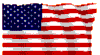 |
|
DSL > General
Metro Provider DSL static IP switch At approximately 9AM on Wednesday, January 13, 2010 we will begin transitioning Metro Provider DSL customers still connected to the Metro Provider DSL circuit to the new USFamily.Net DSL circuit. Customers with static IPs will need to reconfigure their modems with new static IPs provided via e-mail by USFamily.Net. The modem will also need to be reconfigured from PPPoA mode to RFC1483 bridging mode. Why do I have to change my static IP? Metro Provider has become part of USFamily.Net/Velocity Telephone. Because Metro Provider's old circuits are being terminated, we must move you to USFamily.Net circuits as quickly as possible to ensure continuity of service. Without changing your IP address, your DSL service would cease to function. Can I keep my existing static IP? Unfortunately not. Due to technical limitations and the short timeframe in which we must transition Metro Provider customers to the USFamily.Net DSL circuit, you will be unable to maintain your existing IPs. Can I be moved to the new circuit on an earlier or later date? Sorry, we must move all remaining customers at once. We are unable to accomodate requests to be moved at a specific time/day. How long will my DSL be down? We will begin switching customers at approximately 9AM. It takes a few minutes to switch each customer. After your DSL is switched to the USFamily.Net circuit, your service will be down until you reconfigure your DSL modem How do I reconfigure my DSL modem for RFC1483 bridging with the new IP
If your modem is not listed here, you will need to call in so we can walk you through reconfiguring your modem to the proper settings.
|
||||||||||||||||||