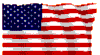This document covers troubleshooting steps to determine DSL and internet connectivity issues, and how to resolve them. The topics covered are listed below.
As always, feel free to contact us if you require assistance.
Verifying DSL signaling
First your will need to verify that your DSL modem is training (Training is the DSL signaling connection between your modem and the remote DSL equipment with your phone company). Your modem generally will have a DSL light (or something similar). If it is blinking, generally that means that there is a training issue. Try the following steps to resolve this issue.
- Unplug the power to your DSL Modem. Wait 10 seconds before plugging it back in. Be patient, as it may take up to 5 minutes for your modem to connect to the Internet. This will fix most DSL connection issues.
- Make sure all of your telephone devices are connected to the phone line with a DSL filter. Also make sure that the filters are plugged directly into your wall jack, as having them in reverse can cause issues.
- Try unplugging all of your telephone devices from the wall jacks in your residence.
- If your have phone service, make sure there isn't any issues with your phone line.
If these steps do not work, you probably have an issue with your phone line. You will need to contact Qwest DSL support.
Verify your modem configuration
If your DSL modem is training, you will then need to verify that your modem is configured correctly.
- Repower every network device (DSL modem, router, switches, etc).
- Reboot your computer.
- Verify that your modem is setup correctly. See our FAQ's for detailed setup instructions for your modem.
- If your modem seems unresponsive, generally there is a reset button on the back of them that will reset them back to their factory defaults. Warning: by doing this, any configuration data saved to the modem will be lost, and will have to be reconfigured.
Testing your connection to the DSL modem
If you are unable to connect to your DSL modem, the following steps will help you narrow the problem down.
First you will need to verify that your computer can communicate with the DSL modem:
Testing your connection to the Internet
If you can ping your modem just fine, then we have proved that we can communicate with your modem. the next step is to see if we can communicate with the Internet.
- Click "Start"
- Click "Run"
- Enter "cmd" ("command" for Windows 98/ME) and click "Ok"
- You should see the Command Prompt windows. You will need to enter the following (every command will need to be followed by the "Enter" key).
ping 64.131.63.8
You should see ping statistics that will ping your modem. If you see results like "Destination unreachable" or "Ping timed out," then the issue is either a firewall blocking traffic from your computer, or your modem is incorrectly configured.
DNS Testing
If the ping test was successful, then we have proved that you can communicate with the Internet. Next we must test to see if your DNS is working.
- Click "Start"
- Click "Run"
- Enter "cmd" ("command" for Windows 98/ME) and click "Ok"
- You should see the Command Prompt windows. You will need to enter the following (every command will need to be followed by the "Enter" key).
ping usfamily.net
If that does not work, you will need to verify that your DSL modem is configured correctly. If your DSL modem is configured correctly, your computer may being experiencing an issue with receiving the DNS addresses from the modem. Follow these instructions to manually set your DNS settings.
|
Did this Frequently Asked Question provide the information you were looking for? Provide us with your
Feedback and suggestions for improving this FAQ.
|